|
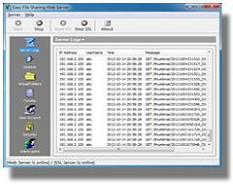
|
Frequently
Asked Questions
I'm
receiving the following error when I start Easy File Sharing Web
Server: 'Error starting the Web Server. This may be due to another
service running on the port...'.
This is Server reporting that there is another application using Port
80. There are two ways around this. First find the application and shut
it down. Please see if you are running IIS. The second solution is to
choose another port number such as 81, 808, 2000, 5060, etc. Just
change it on the option page and click the 'restart' button again.
I
login to the server with my account I created, but when I access some
pages, I can only get the 'You are not logged in or you do not have
permission to access...' page?
First, please note that the cookies of your browser must be enabled.
How to enable cookies?
INTERNET EXPLORER 5.0
1. Select the "Tools" menu
2. Select "Internet Options..."
3. Click on the "Security" tab
4. Select the "Internet" icon
5. Click the "Custom Level..." button
6. Set the "Allow per-session cookies (not stored)" option to "Enable".
INTERNET EXPLORER 6.0
1. Select the "Tools" menu
2. Select "Internet Options..."
3. Click on the "Privacy" tab
4. Lower the setting to "Medium".
INTERNET EXPLORER 7.0
1. Click Start and select Control Panel.
(Windows XP Classic
View - click on Windows Start button and select Settings and Control
Panel).
2. Double-click the Internet Options icon.
3. Select the Privacy tab.
4. Under Settings, click Advanced button.
5. Check the box Override automatic cookie
handling under Cookies section in Advanced Privacy Settings window.
6. Under First-party Cookies, select Accept.
7. Under Third-party Cookies, select Accept.
8. Check the box Always allow session cookies.
9. Click OK.
10. Click OK to exit.
Then make sure that you have setup the permissions for forums and
virtual folders correctly. If your User ID has right to access the
page, please right click the webpage and select the 'refresh' menu
item to refresh this page, it
could be that the page you are viewing is the browser cache file.
Please also note that some proxy servers will block the cookies if you
browse via a proxy.
Why
my friends cannot see the server on my computer from their computers in
their homes?
First, please connect to internet before you run this program, then
check if your friend's computer can access your computer directly. Tell
your friend to ping the IP address of your computer. Please tell him to
open a ms-dos command window. Then type 'ping 169.254.123.179' and then
press the 'enter' key. we suppose 169.254.123.179 is the internet IP
address of your PC. If your friend can only see 'Request timed out' on
his computer, it means that your friend cannot access your computer
directly at all. There could be a firewall software on your computer,
which blocks all outside requests. Please configure the firewall to
enable the port number of Easy File Sharing Web Server or allow Easy
File Sharing Web Server to respond outside requests.
For example: If you use ZoneAlarm as
your firewall, you need to add Easy File Sharing Web Server to the
programs list of ZoneAlarm and set the permission for Easy File Sharing
Web Server to allow all:
1. Select Program Control|Programs.
2. Click the Add button and select "efsws.exe".
3. Click the permission symbol you want to change, then select Allow
from the shortcut menu. Allow all for Easy File Sharing Web Server.

If
you are running Windows 7 and Windows Firewall is blocking the port of
Easy File Sharing Web Server, Please open the port in Windows Firewall:
1. Open Windows Firewall by clicking the Start button, and then clicking Control Panel. In the search box, type firewall, and then click Windows Firewall.
2. In the left pane, click Advanced settings. If you're prompted for an administrator password or confirmation, type the password or provide confirmation.
3. In the Windows Firewall with Advanced Security dialog box, in the left pane, click Inbound Rules, and then, in the right pane, click New Rule.
4. Select Port for Rule Type, and click Next and type the port number of Easy File Sharing Web Server to complete the rule.
If you are a Windows XP user, please
disable Internet Connection Firewall (ICF) or manually open ports in
ICF in Windows XP. To manually open a port, follow these steps:
1. Click Start, and then click Contral Panel.
2. Under Contral Panel, click Network Connections.
3. Right-click the connection that you use for the Internet, and then
click Properties.
4. Click the Advanced tab, and then click Settings.
5. Click Add to open a new port (If your installed SP2, please first
click Advanced tab, and then click Settings under Network Connection
Settings).
6. In the Description box, type Easy File Sharing Web Server : Port
81.
7. In the Name or IP address of the computer hosting this service on
your network box, type 127.0.0.1.
Note You can specify the IP address of an internal computer. But you
typically will use 127.0.0.1.
8. In the External port and Internal port boxes, type the port number
of Easy File Sharing Web Server 81. Generally, this number is the
same.
9. Click TCP, and then click OK.
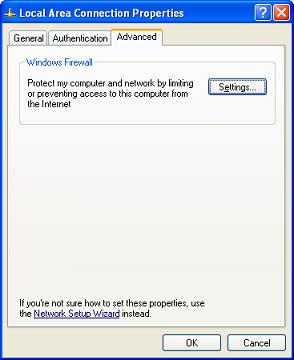
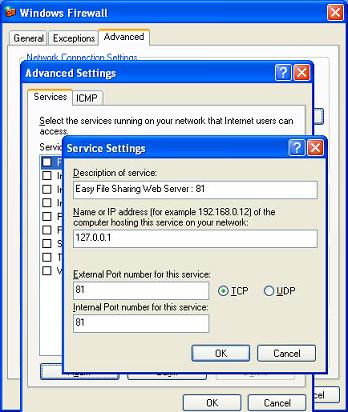
Note: Your ISP may block port 80, even they block all ports up to 1024.
Please try choosing another port such as 8086 for Easy File Sharing Web
Server.
If you connect to internet via a router, you also need to setup 'port forwarding' on your router, please click here.
If your computer on a LAN, please click here.
How
to use Easy File Sharing Web Server behind a router?
You need to forward requests from the router on port 80 (or the port
you use) to the computer ip running Easy File Sharing Web Server.
First, You must have a static IP address assigned to your computer.
Click here to see how to setup a static
ip address.
If your computer's Internal IP is 192.168.1.11, please log into your
router with a web browser(This is usually done by entering the Internal
IP address of your router 192.168.xxx.xxx in the Address field, and
pressing the Enter key), then enter the port number 80 and the IP
192.168.1.11 on the "Forwarding" or "Virtual server" page (suppose that
you set port 80 for Easy File Sharing Web Server), and then people
outside can visit your web server. Please note do not tell 192.168.1.11
to your friends directly because it is a Local IP address. You should
tell an Internet IP address to your friends so they can access your
files on the Internet. To find the Internet IP address of your
computer, please click here or visit http://www.whatismyip.com/
(Note: you cannot access your site using the Internet ip from behind
the router, it will only work from outside, so you must use the local
ip.)
For more information, please refer to the router's manual. Each router
has its own configuration method and this configuration method is often
called 'Port Forwarding, port mapping'.
Settings for popular hardware routers :
Port Forwarding Easy File Sharing Web Server on the Linksys WRT54G
Port Forwarding Easy File Sharing Web Server on the Dlink DI-514
Port Forwarding Easy File Sharing Web Server on the Belkin F5D7630
Port Forwarding Easy File Sharing Web Server on the Netgear DG834
Port Forwarding on a D-Link 704P DSL/Cable
Router
Click here for more routers settings.
Note: Please also check if there is an option "Block Anonymous Internet
Requests"/"Block
WAN Request" under "security" tab in your router setup, if
so, please disable it.
I'm
using Easy File Sharing Web Server on a LAN, my colleagues can visit my
URL, but my friends cannot visit it through internet.
If your computer is on a LAN and it connect to Internet via a router, please click here. If it connect to Internet with a proxy
software such as Sygate or Windows ICS, your friends cannot visit your
site because they cannot access your computer directly. To let them
visit your computer, please make your computer connect to internet
directly via a modem, ISDN, ADSL and so on. Otherwise, you need to
redirect the port on your LAN gateway(the computer running proxy
server) with some TCP/IP port redirectors such as PortTunnel.
How
do I publish my personal web pages on Easy File Sharing Web Server?
First, please copy your html files into the installation folder of Easy
File Sharing Web Server, and then open the file "option.ini" and edit
the field "DefaultPage" as follows:
[Server]
DefaultPage=index.htm
We suppose that "index.htm" is the default page of your website.
Does
this software support any other web browsers such as Netscape?
It supports Internet Explorer, Mozilla, Netscape, Opera, etc. It also
supports most download managers which support multi-thread downloading
with resuming capability, such as Getright, FlashGet, Download
Accelerator, etc.
Does
Easy File Sharing Web Server support SSL?
Yes, The Secure Edition supports 256 bit SSL Encryption, this makes it
almost impossible for anyone to spy on passwords, bank accounts etc.
send over the internet.
How
to generate a self-issued certificate for SSL Server?
To create your own self-issued certificate and private key, just run
the makecert.bat file in the installation folder of EFS. Please see the
help file for details.
How do I get a real certificate issued by a known CA?
To obtain a real certificate, you need to make a Certificate Request
file (CSR) and then send this file to a Certificate Authority (CA) of
your own choice.
You
can generate a CSR with the makecsr_256.bat file (the makecsr_256.bat
file is in the installation folder of Easy File Sharing Web Server).
Just run the makecsr_256.bat file and answer the questions asked. Two
files ('efsws_req.pem' and 'efsws_key.pem') will be created in the
installation folder of Easy File Sharing Web Server.
Once you
have your request file (efsws_req.pem) you just need to send it to a CA
of your choice. After you get the certificates from CA, please do the
following steps:
1. open the file 'ServerCert.pem' in the
installation folder of Easy File Sharing Web Server with Notepad, and
delete all the content of the file, and then copy the content of
the certificate from CA and paste it into the Notepad and save the
file.
2. open the file 'RootCert.pem' in the
installation folder of Easy File Sharing Web Server with Notepad, and
delete all the content of the file, and then copy the content of
the root certificate from CA and paste it into the Notepad and save the
file. If you did not get the root certificate from CA, please copy and
paste the content of the certificate from CA.
3. If you
get an intermediate certificate from CA, please open the file
'RootCert.pem' in the installation folder of Easy File Sharing Web
Server with Notepad, and copy the content of the intermediate
certificate from CA and paste it at the top of root certificate and
save the file, and then the file "RootCert.pem" contains both
Intermediate Certificate and Root Certificate.
4. You also
need to delete the file 'ServerKey.pem' in the installation folder of
Easy File Sharing Web Server and rename the file 'efsws_key.pem' with
'ServerKey.pem'.
Do I
need to install any other servers such as IIS or Apache first?
No, Easy File Sharing Web Server is completely standalone and does not
rely on any other programs. you do not need to install any other web
servers such as IIS, Apache, Pws and Tomcat on your computer.
I
was running IIS on my computer, can I run this program on the same
computer too?
Yes, of course. You may change the default Port Number of this program.
Is
there a way to download multiple files at a time?
Yes, Easy File Sharing Web Server supports it, but the browser does not
support it. We recommend you use some download managers such as
flashget, it supports downloading all files at a time ( right click on
the html page and select the menu item 'Download all by Flashget' ).
How
can I prevent users from downloading files directly if they know the
file URL?
To protect the files to be accessed directly, please click the "More
options..." button on the "options" panel of the program interface, and
then clear the checkbox "Enable files to be downloaded without login".
How
do I setup a private virtual folder for one user so he is the only
person that can see it?
Please click here to see how to setup
a personal virtual folder for one user.
I
have only granted upload permission to users, but they can still
download files. How can I prevent this?
Please click the "More options..." button on the program, and then
uncheck the option "Enable files to be downloaded without login".
The
program cannot send the login information to users, how can I do?
You need to configure the SMTP setting correctly. Please try changing
the Authentication one by one on the "SMTP setting..." dialog.
Note: Easy File Sharing Web Server currently does not support all type
of smtp servers(does not support hotmail, yahoo mail, gmail), please
try using another SMTP Server if you still have the problem.
we recommend you sign up a free pop3/smtp email account at
http://www.gawab.com, it works well with Easy File Sharing Web Server.
How
can I use it on Mac or Linux?
Easy File Sharing Web Server currently can only run on Windows system,
however, from a client side, it is available to any Windows, Mac, Linux
or Unix environment.
Does
my computer need to be online?
Yes. Otherwise your friends cannot connect to your computer and get
files from your computer.
What
is the largest file size that I can upload to Easy File Sharing Web
Server?
You can download/upload a single file larger than 4 GB.
Do
I need a domain for Easy File Sharing Web Server?
No, you don't have to. Just tell the IP Address of your computer to
your friends. We also provide a free dynamic
DNS service for Dynamic IP address users. You can also
register a free domain at www.dyndns.org
or www.no-ip.com
for your computer.
Why
I cannot access my website with your free dynamic DNS service
http://you@www.echatserver.com?
First, please check if you have setup the 'port forwarding' correctly
if your pc is behind the router.
Note: you cannot access the web page using the internet IP address or
http://you@www.echatserver.com from behind the router, it will only
work from outside, please tell your friends to try it, or visit
http://www.guardster.com, this site will allow you to access your web
site as if from the internet.
If your friends get the 'Syntax error' page when they browse
http://you@www.echatserver.com, please tell them to try the following
url: http://www.echatserver.com/dns.php?name=you
How
to make a backup of Easy File Sharing Web Server?
To backup all the data of Easy File Sharing Web Server, just backup the
entire installation folder of Easy File Sharing Web Server.
How
can I disable guest login?
To disable guest login, just clear the 'enable guest to login' checkbox
on 'options' page.
I
don't want to let guest register, what should I do?
To disable user registration, just clear the 'enable guest to register
a new account' checkbox on 'options' page.
I
have more questions, where can I get additional information?
Please send your questions to support@sharing-file.com.
|